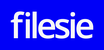You can always use Web-Based Email to send and receive email messages. Post Office Protocol (POP) lets you retrieve email from a remote server through an email client.
BEFORE YOU START: To set up your email client with your email, you need to know your POP or IMAP Email Server Settings and ports. To find them, go to the Email Setup Center and write down the information that displays under Email Server Settings.
To Configure POP for Your Email Account
- Create an account with your email client.
- In the client for which you want to configure POP, locate the POP settings and enter the following:
- Username
- Your full email address
- Password
- Your email account password
- Incoming Mail Server
- Your incoming server.
- Outgoing Mail Server
- Your outgoing server.
- Incoming Port
- Without SSL - 110
With SSL - 995 - Outgoing Port
- Without SSL - one of the following 25, 80, 3535
With SSL - 465
NOTE: Your email client may require password authentication for your Outgoing Mail Server.
For help with a specific mail client, see the following help articles:
Outlook 2010: Setting up Email
Setting Up Your IMAP or POP Address in Microsoft Outlook 2007
Outlook 2011 for Mac: Setting up Email
Setting Up Your IMAP or POP Address in Microsoft Outlook Express
Setting Up Your IMAP or POP Address in Microsoft Entourage
Setting Up Your IMAP or POP Address in Windows (Vista) Mail
Setting Up Your IMAP or POP Address in Apple Mail
Setting Up Your IMAP or POP Address in Thunderbird Mail
You can also refer to the provider's help documentation:
Outlook
Outlook Express
Entourage
Windows Vista
Apple Mail
Thunderbird
NOTE: As a courtesy, we provide information about how to use certain third-party products, but we do not endorse or directly support third-party products and we are not responsible for the functions or reliability of such products.